How to generate an invoice under the company name after purchase?
Note: This applies for plugins and themes purchased from XplodedThemes and not from other marketplaces.
Sometimes you purchase a license under your own personal name but you would like to have the invoice under your company name. Or, if you didn't enter a Tax/VAT number during checkout, then it's entirely possible to do it afterwards.
Just ensure you go to the account page within the plugin. If you have multiple purchases from XplodedThemes and use the same email, then you only need to do this for one plugin, as it will update your account globally.
- Navigate to the Plugin's Account age
On this page, you will see a Billing section and update it.

- Click Update.
- Now when you click on any of the invoices in the Payments section, your Tax / VAT ID will be present.
You can do the same from your XpldedThemes Freemius account:
- Login to your Freemius account.
- Go to “My Profile” tab.
- Under “Billing” section, enter your company details such as company name, company email, address, etc. For example:
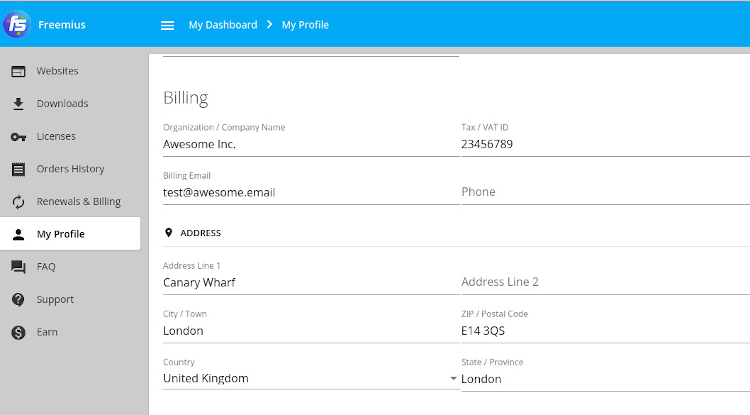
- Once done, review that all details under Billing sections are correct.
- You can then get the invoice by going to “Orders History“.
- When you open or download the invoice PDF file – it should now be invoiced to your company name.
That’s it.
Important: Take note that technical support cannot make this change for you. It is only the account owner who can make this change.

